
Wi-Fi security guide
Are you using public Wi-Fi to browse online? We have created a useful Wi-Fi security guide to ensure your information is secure and protected when you’re out and about.
Stay safe online using these simple steps
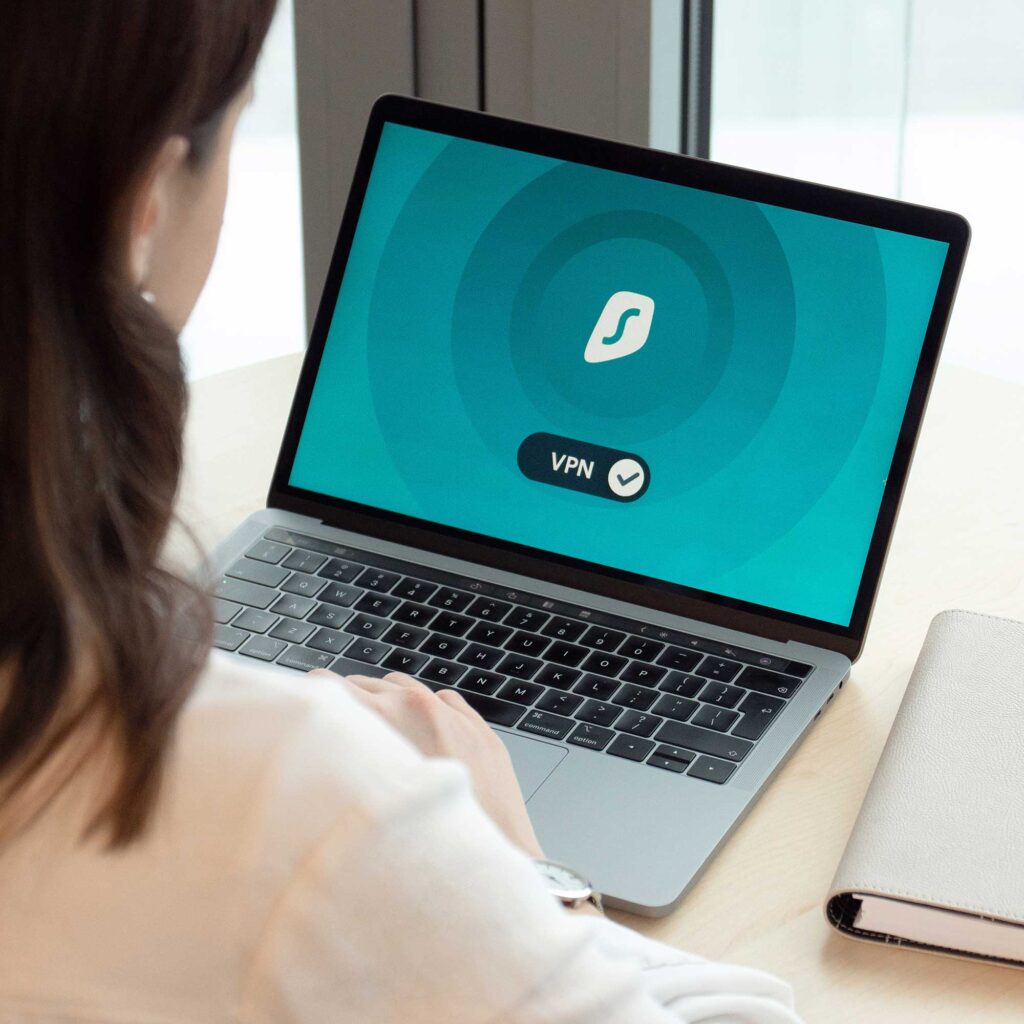
Use a Virtual Private Network (VPN)
A VPN is an essential tool for anyone using public Wi-Fi. Easy to download onto your device as an app, it encrypts your data, making it more difficult for hackers to intercept and read.
VPNs also mask your IP address, making it more difficult for third parties to track your online activity. It’s like a protected tunnel for your data.
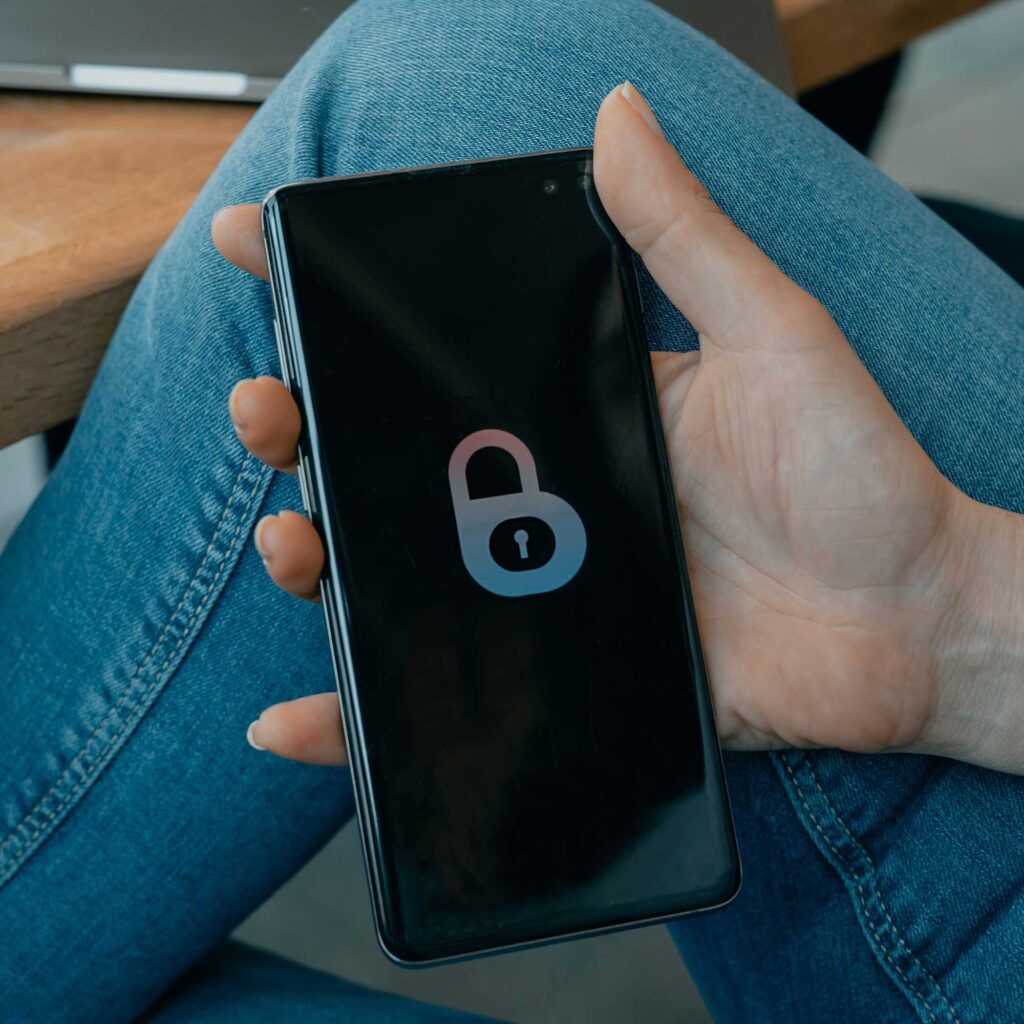
Only connect to ‘HTTPS’ websites
These are websites where data is encrypted. If it says only HTTP, don’t use it on public networks.
Some browsers show a padlock to indicate an encrypted link and these sites can normally be trusted.

Verify network name and security
Always double-check the network name and security before connecting to a public Wi-Fi network.
Hackers often create fake Wi-Fi networks that look legitimate on a quick scan, so it’s important to ensure you’re connecting to the right one. Look for networks that indicate ‘WPA2’ encryption – the most secure type of encryption available.
Keep your phone, laptop or tablet updated
Before travelling, if you get a new software update alert from your trusted device manufacturer or internet browser service, activate it. This will help ensure your devices are less exposed to online vulnerabilities and threats.

Two factor authentication to block ‘sniffers’
Hackers infiltrating unsecured public Wi-Fi networks can potentially see what you’re doing on your device and may look through your browsing history, try and steal your login details, to access sensitive data.
Set up ‘two-factor authentication’ on any important apps or financial portals to help block unwanted visitors.
Avoid sensitive activities
Accessing your online banking, or business or personal emails? It’s best to avoid filling out a webform with your bank details or credit card information while connected to public Wi-Fi.
Better to be safe and wait until you’re on a secure network.

Turn off sharing or AirDrop
While it can be useful to share files from your computer or Android device to someone else’s on networks you trust, it should be avoided when connected to public Wi-Fi.
You can turn this feature off in your computer’s settings under ‘Network and Sharing’.
Get rid of old files: Many devices store old documents or files, sometimes without you even knowing. This could be important data you don’t want shared so take some time to go through your phone, tablet or laptop and delate any old downloads, pictures or other media that are no longer useful.
Double-check what you’re signing up to: Public Wi-Fi often comes with terms and conditions, and while the temptation is to skim past this information, it’s worth taking a moment to look for any major warning signs, particularly concerning any data a provider is collection from your session and what they’re doing with it.
Use a disposable email address: Public Wi-Fi hotspots will often ask you to fill in a form with your email address to start using free internet. Instead of giving your personal email, create an address specifically for this purpose using a free platform, such as Gmail. This helps ensure you won’t be bombarded with spam, or that your private data is passed to cyber criminals with malicious intent.

; ?>)